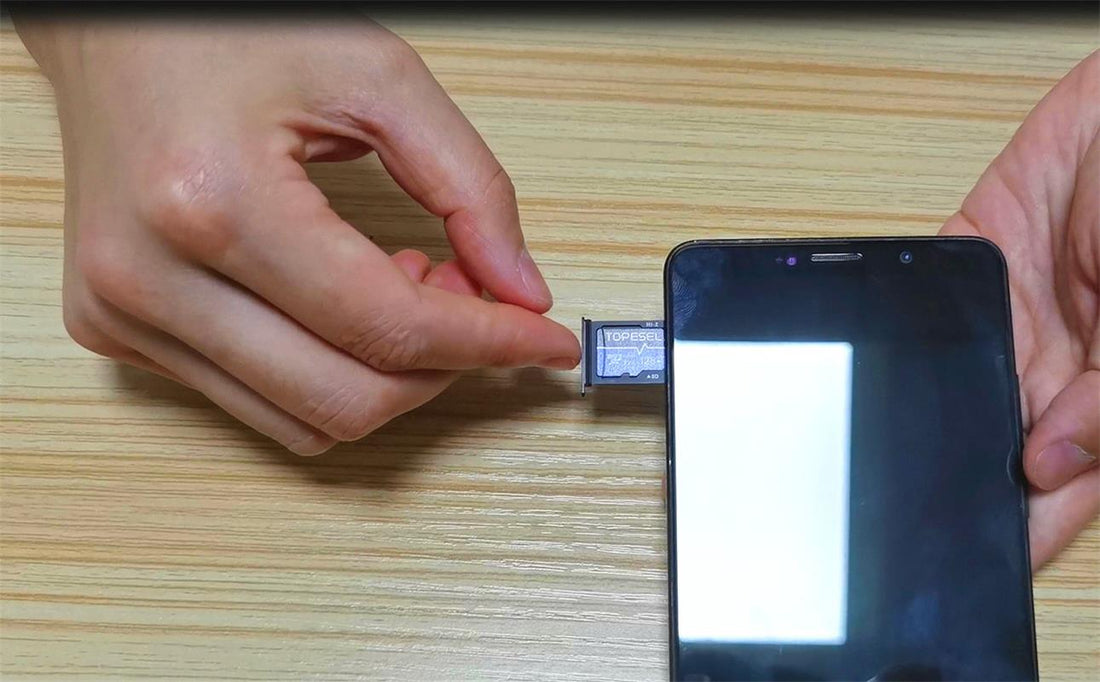After APPs occupied the major storage of our phones, even the new phone we just bought a few months ago couldn’t run smoothly with so many APPs installed. In such a circumstance, buy an extra micro SD card is an ideal bargain instead of buying another new phone with a bigger capacity.
Some people may figure out the extra micro SD card has done nothing to help by the end, that’s because you haven’t made the setting correctly, here is the detailed steps. (Phone model: OPPO Realme 1)
1. Find the ‘About phone’under the ‘Setting’
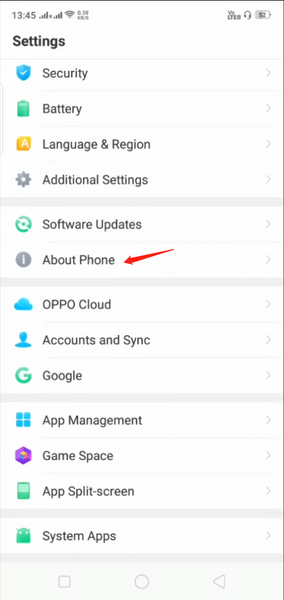 2. Under the menu of ‘Version’, find the ‘Developer Model’and Tap 7 times to unlock this model.
2. Under the menu of ‘Version’, find the ‘Developer Model’and Tap 7 times to unlock this model.
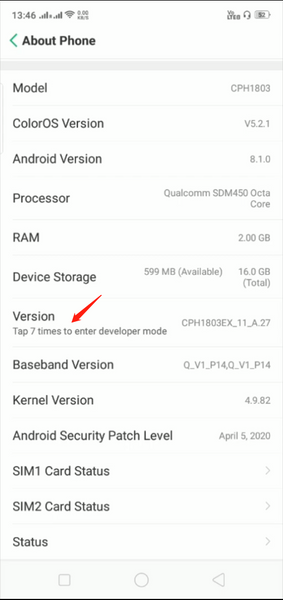 3. Get back to the ‘Setting’and click the ‘Developer Options’ under the ‘Additional Settings’.
3. Get back to the ‘Setting’and click the ‘Developer Options’ under the ‘Additional Settings’.
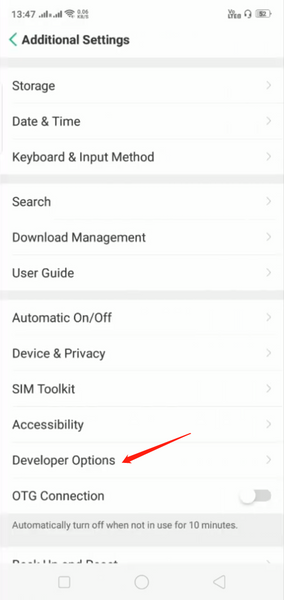
4. Find the ‘Disable Apps’and click ‘Force allow apps on external’.
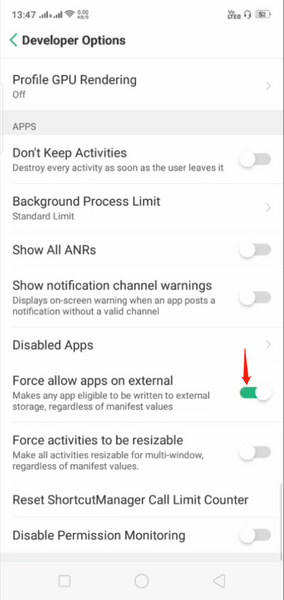
Then you can try to download an APP and go check the storage, you will see the downloaded APP is stored on the external micro SD card.