Getting less and less storage of your Nintendo? Here are the detailed steps of how to replace your old micro SD card with a new one, and how to redownload the game you deleted before.
1. Turn off the power
The power is going to shut down after you pull out the old memory card, so for better protection of your data, turn off the power at the beginning is necessary.
2. Pull out the former TF card from the back of your switch
The TF card, a different name of micro SD card, can be found near the holder the back of your Switch. Press the TF card after opening the cover, it will popup.
 3. Insert the new micro SD card into the slot
3. Insert the new micro SD card into the slot
You need to give it a slight press to ensure it is placed tightly.
4. Format the micro SD card
Format the micro SD card has two major reasons:
a. Prevent your files from the virus.
b. Verify and make the best use of the fake micro SD card.
You need to find the format option under the setting, it’s a lit bit down to the bottom of the many other options, then formats your new micro SD card.
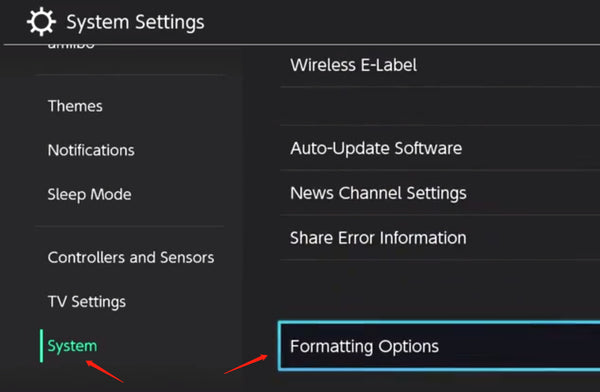
5. Restart the Nintendo
Before starting to download new games, please restart your Nintendo to make sure you have a fresh start and are all ready to go.
6. Find back your deleted old games
Go to the Nintendo eShop, click your account, and select the one you used to buy the game, then redownload it.
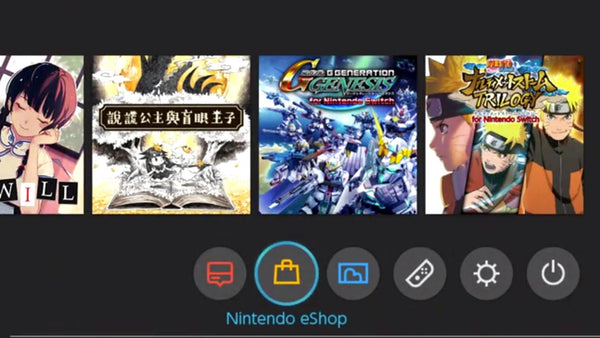
About how much capacity of micro SD card to pick, it depends on how many games you want to download to your Nintendo. If you like to stay with a few games, 128GB should be good enough. But stay alarmed with the few label, V30 or U3 stands for write speed over 30MB/s, that’s the least requirement for the 4k video games. Do not pick the C10, the class 10 label only stands for write speed over 10MB/s. If you like to try different games, 256GB or larger ones shall be considered.

